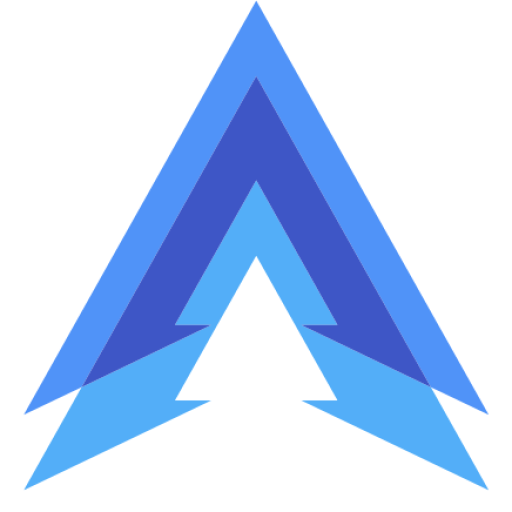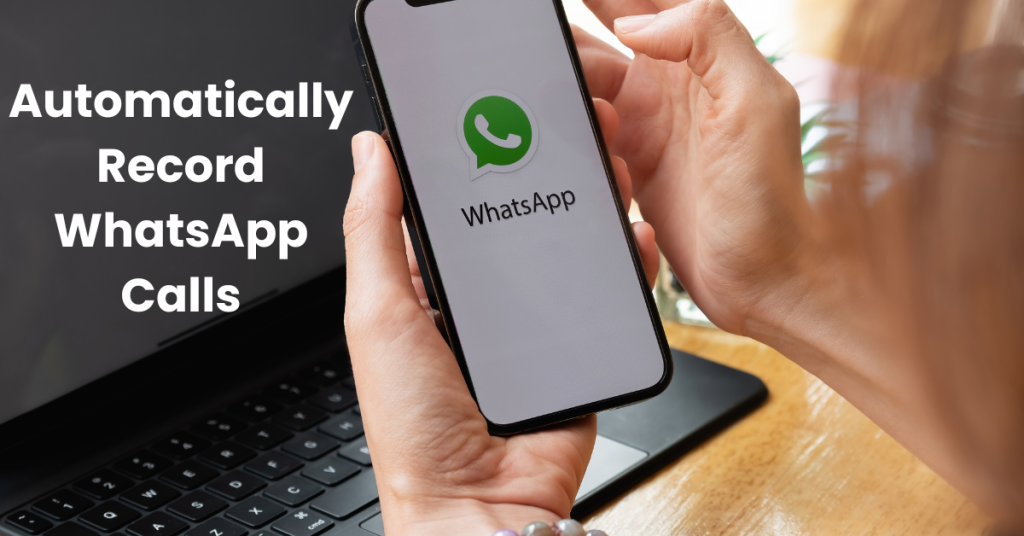
If you’ve ever wanted to record a WhatsApp call automatically but didn’t know how to do it, you’re not alone. While WhatsApp doesn’t offer a built-in call recording feature, there are reliable apps that can help you record your calls easily and automatically. One of the best apps for this job is Cube Call Recorder, a trusted solution for both regular phone calls and VoIP services like WhatsApp.
Automatically Record WhatsApp Calls
In this guide, we’ll show you how to download, set up, and use Cube Call Recorder to automatically record WhatsApp calls on your Android device.
Why Record WhatsApp Calls?
There are many reasons why you might want to record a WhatsApp call. Whether it’s for work meetings, interviews, or simply to remember important conversations with friends or family, having a recording can be incredibly useful. However, since WhatsApp doesn’t offer this feature by default, you’ll need an external app like Cube Call Recorder to get the job done.
How to Download Cube Call Recorder
Getting Cube Call Recorder on your Android device is simple. Follow these steps to download and install it:
- Open the Google Play Store: Head to the Play Store on your Android phone.
- Search for Cube Call Recorder: In the search bar, type “Cube Call Recorder” and tap the search button.
- Install the App: Find the official Cube Call Recorder app in the results and tap on it. Click Install to download it to your phone.
- Open the App: After installation, tap Open to launch the app.
Once installed, you’re ready to set up Cube Call Recorder for WhatsApp calls.
How to Automatically Record WhatsApp Calls Using Cube Call Recorder
After downloading Cube Call Recorder, you need to configure it to automatically record WhatsApp calls. Here’s how:
1. Grant Permissions
When you first open Cube Call Recorder, it will ask for several permissions, such as access to your phone calls, contacts, and media. These permissions are essential for the app to function correctly, so make sure you allow them all.
2. Enable VoIP Call Recording
To record WhatsApp calls automatically, you need to enable VoIP recording within Cube Call Recorder. Here’s how:
- Open the Cube Call Recorder app.
- Tap the menu icon (three lines) in the top left corner.
- Scroll down and find the VoIP recording option.
- Enable the feature by toggling the switch on.
This setting ensures that any call made through WhatsApp (or other VoIP apps) will be recorded automatically.
3. Make a WhatsApp Call
Now, make a call through WhatsApp as you normally would. Cube Call Recorder will automatically detect the call and start recording. You’ll see a small widget on the screen, indicating that the recording is in progress. This happens without needing to manually press any buttons.
4. Access Recorded Calls
After the call ends, you can access your recorded WhatsApp calls in the Cube Call Recorder app. Simply open the app and go to the Recordings section, where you’ll see a list of all your recorded calls. You can play them back, share them, or delete them as needed.
Troubleshooting Common Issues
While Cube Call Recorder works smoothly for most users, you may encounter a few issues. Here are some common problems and their solutions:
- Recording Doesn’t Start Automatically: Make sure the VoIP recording option is enabled. If it’s already on, try restarting your device.
- Low Sound Quality: Go to the app’s settings and enable Clear Recording, which improves sound quality for WhatsApp calls.
- App Stops Working: If the app crashes or stops recording, check that it has all the necessary permissions and update it if a new version is available in the Play Store.
Legal Considerations When Recording Calls
Before you start recording calls, keep in mind that it’s important to check the local laws regarding call recording. In many places, both parties need to consent to the recording, so make sure you inform the person on the other end of the call that the conversation is being recorded.
Conclusion
Recording WhatsApp calls automatically can be a huge time-saver and a valuable tool, especially if you need to refer back to important conversations. By using the Cube Call Recorder app, you can easily set up automatic recordings for both WhatsApp and regular calls. With just a few taps, your important calls will be saved for future use, whether it’s for work or personal reasons.
Recent Posts
- 7 Best Apps for Deleted Contact Recovery
- Top 7 Apps for Real Fingerprint Lock
- 6 Best Apps for Instagram Chat Message Deleted Recovery
- Top 7 Apps for Trending Photo Editing
- Best Apps for Creating Trending Instagram Stories
- How to Automatically Block Spam Calls on Android
- How to Password Protect WhatsApp with an Image on Android