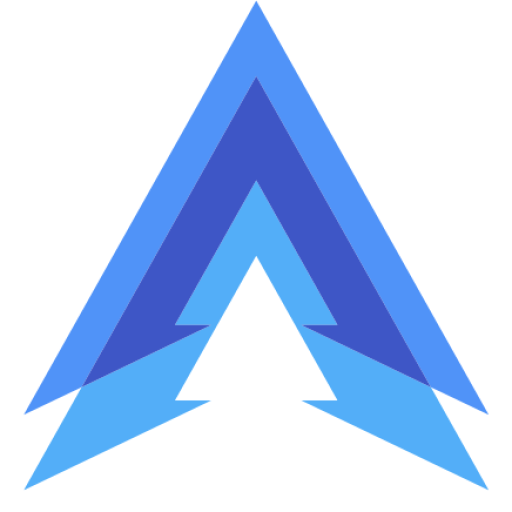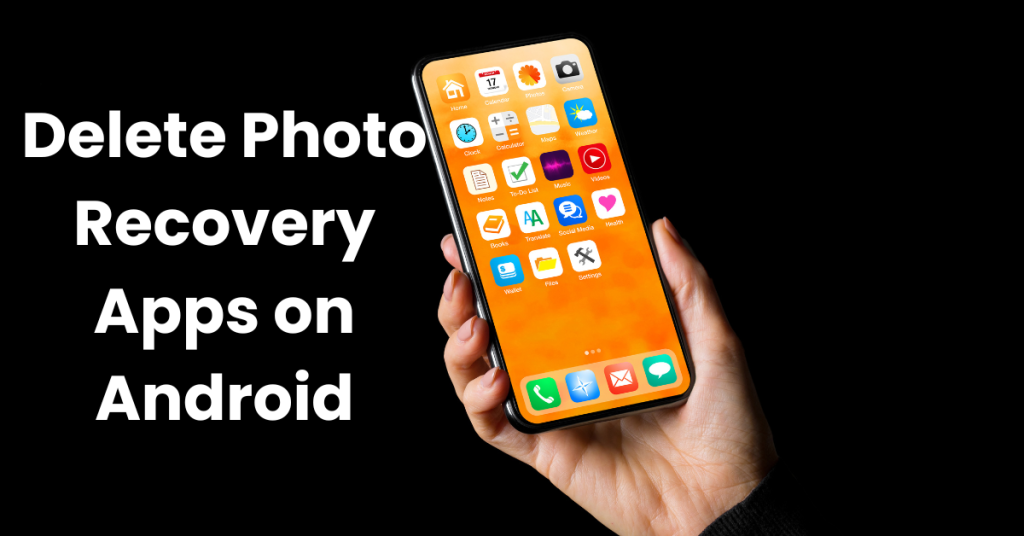
Got a photo recovery app on your Android device that you no longer need? Maybe it’s taking up too much space, or perhaps you’re worried about security. Whatever your reason, removing it is a pretty simple process. Whether you’re tech-savvy or not, this guide will walk you through everything you need to know to delete photo recovery apps from your Android device.
How to Delete Photo Recovery Apps on Android
Why You Should Delete Unnecessary Photo Recovery Apps
Photo recovery apps are great when you need to retrieve accidentally deleted pictures. However, once you’ve recovered your files, keeping these apps around isn’t always necessary. In fact, some of them can be a drain on your phone’s storage and battery life. Plus, since many of these apps have access to your media and storage, deleting them once you’re done using them is often a good idea for privacy reasons.
DiskDigger Photo Recovery
Accidentally deleting photos from your Android phone can be a heart-sinking moment, but don’t worry there’s a way to get them back. Whether it’s vacation snapshots or important documents, apps like DiskDigger Photo Recovery can help you recover those lost images with just a few taps. It’s one of the most popular recovery tools for Android, known for its ease of use and reliable performance. Here’s how you can download and start using DiskDigger to recover your precious photos.
How to Download DiskDigger Photo Recovery
Downloading DiskDigger Photo Recovery on your Android device is a breeze. Follow these steps to get started:
- Open the Google Play Store: On your Android device, tap the Play Store icon to open it.
- Search for DiskDigger: In the search bar at the top, type “DiskDigger Photo Recovery” and tap the search button.
- Install the App: Once you find the app in the search results, tap on it. Next, tap the Install button to download and install the app on your device.
- Open the App: After the installation is complete, tap Open to launch DiskDigger.
- Grant Permissions: The app will ask for permission to access your photos and media. Allow these permissions so DiskDigger can scan your device for deleted photos.
Once installed, you’re ready to use the app to recover deleted photos. Whether you lost pictures due to a system error or accidentally deleted them, DiskDigger can help bring those memories back.
Steps to Delete a Photo Recovery App on Android
Ready to get rid of that photo recovery app? Follow these easy steps:
1. Go to Your Settings
Open your Settings app on your Android device. This is the hub for managing everything about your phone, including apps. You can usually find the settings icon on your home screen or in your app drawer.
2. Find the Apps Section
Once you’re in Settings, scroll down and look for Apps or Applications. This section lists every app installed on your phone. Tap on it to continue.
3. Select the Photo Recovery App
Scroll through the list of apps until you find the photo recovery app you want to delete. The list is usually in alphabetical order, so it shouldn’t be hard to locate. Once you find it, tap on the app’s name to open the app info page.
4. Tap “Uninstall”
On the app info page, you’ll see a button that says Uninstall. Tap it, and a pop-up will ask you to confirm that you want to delete the app. Hit OK, and your phone will take care of the rest. The app will be completely removed from your device.
5. Clear Leftover Data (Optional)
Sometimes, even after deleting an app, a bit of its data may still linger on your phone. To clear this, go back to the Storage or Files section in your Settings. Look for any leftover folders or files related to the app and delete them to free up additional space.
What to Do If You Can’t Delete the App
In rare cases, you might encounter problems when trying to uninstall a photo recovery app. Here’s what you can do if the uninstall button is grayed out or you’re having trouble removing the app:
1. Check for Device Admin Rights
Some apps ask for special permissions called Device Admin Rights, which can block you from uninstalling them. To check if this is the case, go back to Settings, scroll down to Security, and tap Device Admin Apps. If the app is listed here, uncheck it to remove its admin rights. Afterward, try uninstalling the app again.
2. Boot in Safe Mode
If the app still won’t uninstall, you might need to boot your phone into Safe Mode. Safe Mode disables third-party apps and allows you to remove stubborn ones. To enter Safe Mode, hold the Power button, then long-press Power off until you see the option for Safe Mode. Once your phone is in Safe Mode, try uninstalling the app again.
Are There Any Risks in Deleting a Photo Recovery App?
Generally, there are no risks to deleting a photo recovery app once you’ve used it. However, be sure that you’ve already saved any recovered photos before deleting the app. Once the app is gone, you might lose access to any unsaved files that were recovered through the app’s cache or temporary storage.
What Happens After You Delete a Photo Recovery App?
Once you delete the app, any access it had to your storage is revoked, and it no longer takes up space on your device. However, if the app left any residual files on your phone (like recovered photos), you can either choose to keep them or delete them manually.
Should You Replace It with a Better Photo Recovery App?
If you find yourself needing a photo recovery app frequently, you might want to replace the one you deleted with a better option. There are many photo recovery apps available that offer better features, a smoother interface, or improved security. Some of the popular ones include DiskDigger, Dr.Fone, and EaseUS MobiSaver. Be sure to check out reviews and ratings before installing any new recovery apps to make sure you’re getting one that’s trustworthy.
Final Thoughts
Deleting a photo recovery app from your Android device is simple and can help free up space and protect your privacy. Always ensure that you’ve saved any important files before removing the app, and if you face any issues, try using Safe Mode or checking the app’s admin rights. With just a few taps, you can keep your phone clutter-free and running smoothly.
Recent Posts
- 7 Best Apps for Deleted Contact Recovery
- Top 7 Apps for Real Fingerprint Lock
- 6 Best Apps for Instagram Chat Message Deleted Recovery
- Top 7 Apps for Trending Photo Editing
- Best Apps for Creating Trending Instagram Stories
- How to Automatically Block Spam Calls on Android
- How to Password Protect WhatsApp with an Image on Android