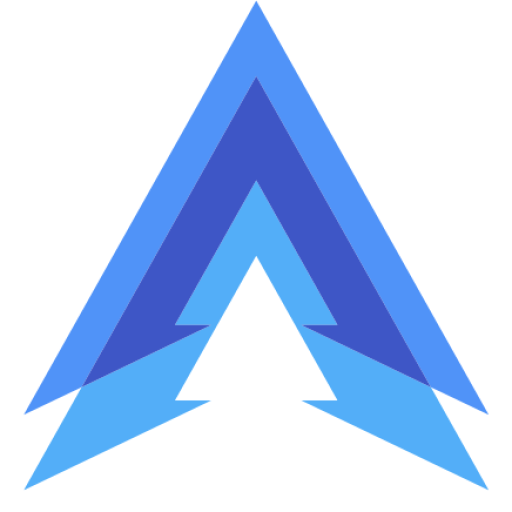Spam calls are more than just an annoyance they can waste your time, disturb your day, and even pose a security risk. If you’re constantly bombarded with unknown numbers and robocalls, you’re probably wondering how to automatically block spam calls on your Android phone. Luckily, Android offers several tools, apps, and settings that can help you avoid spam calls altogether.
How to Automatically Block Spam Calls on Android
In this guide, we’ll explore the best methods to block spam calls on Android automatically, so you can enjoy a hassle-free phone experience.
Method 1: Using Google’s Built-in Spam Protection
Many Android devices come with built-in spam protection, especially if you’re using the Google Phone app. This app has a robust spam detection feature that flags potential spam calls before you answer them. When you get a call from a suspicious number, it will show up as “Spam” or “Suspected Spam” on your screen.
Steps:
- Open the Phone App: Launch the Google Phone app on your Android device.
- Go to Settings: Tap the three dots in the top-right corner to open the menu, then select Settings.
- Tap on Caller ID & Spam: In the settings menu, find and tap Caller ID & Spam.
- Enable Spam Call Blocking: Toggle on the options to both See Caller ID & Spam and Filter Spam Calls. This will automatically block numbers that Google identifies as spam.
Once this is enabled, your phone will automatically block spam calls, sending them straight to voicemail without even ringing your phone. This is one of the easiest ways to keep those pesky robocalls away without the need for any additional apps.
Method 2: Using Third-Party Apps to Block Spam Calls
If your Android device doesn’t come with Google’s built-in spam detection, or if you want more control over blocking spam calls, you can use third-party apps. These apps provide advanced call blocking features that can identify and block spam calls automatically.
1. Truecaller
Truecaller is one of the most popular call-blocking apps available on Android. It has a massive database of spam numbers and uses community-based reporting to keep the list up-to-date. It automatically identifies spam calls and can block them without your intervention.
Steps:
- Download Truecaller from the Google Play Store.
- Open the app and go through the setup process, granting permissions to access your contacts and call logs.
- Enable Spam Call Blocking: Once the app is set up, go to Settings and enable the Block Spam Calls option.
- Customize Settings: You can choose to block all unknown numbers, only high-risk spam, or any number not in your contacts.
Truecaller also allows you to report spam numbers, helping other users avoid the same spam calls you received.
2. Hiya
Hiya is another great app for blocking spam calls on Android. It works similarly to Truecaller by identifying incoming spam calls and blocking them automatically. Hiya uses a large database of known spam numbers and updates frequently to keep you protected.
Steps:
- Download Hiya from the Google Play Store.
- Open the app and follow the instructions to set up spam protection.
- Enable Auto Block: Go into the Settings and toggle on Auto Block Spam Calls.
- Customize Blocking Preferences: You can set Hiya to block only confirmed spam numbers or be more aggressive by blocking all unknown numbers.
Both Truecaller and Hiya offer free versions with basic spam blocking features, but they also provide premium versions with extra tools and more detailed call analytics.
Method 3: Blocking Calls Using Your Phone’s Built-In Settings
Many Android devices come with basic call blocking features built into the phone app itself. While these might not be as advanced as Google’s spam protection or third-party apps, they still provide a simple way to block specific numbers or unknown callers.
Steps:
- Open the Phone App: Launch your phone’s default Phone app.
- Access Call Blocking: Go to Settings and find the Block Numbers option.
- Block Unknown Callers: Toggle on the option to Block Unknown Callers. This will prevent any number that’s not in your contacts from reaching you.
- Manually Add Numbers: You can also manually add specific numbers to a blocked list. Once added, these numbers won’t be able to call you again.
This method is great if you only need basic call blocking and want to block specific numbers or unknown callers without downloading extra apps.
Method 4: Using Carrier Services for Spam Blocking
Most mobile carriers now offer their own spam-blocking services, often free of charge. These services automatically identify and block spam calls before they even reach your phone.
1. Verizon Call Filter
If you’re on Verizon, you can use their Call Filter service to block spam calls. It’s available for free and offers features like spam detection, blocking, and reporting.
Steps:
- Download Verizon Call Filter from the Google Play Store.
- Set it up and follow the instructions to enable spam detection and blocking.
- Customize your blocking preferences in the Settings.
2. AT&T Call Protect
AT&T offers Call Protect, a service that automatically blocks fraud calls and labels spam calls. It’s free for AT&T users and works seamlessly with Android devices.
Steps:
- Download AT&T Call Protect from the Play Store.
- Set it up and follow the instructions to activate spam blocking.
3. T-Mobile Scam Shield
T-Mobile’s Scam Shield app offers scam-blocking services and caller ID features to protect you from robocalls and fraud. It’s free and automatically blocks known spam numbers.
Steps:
- Download Scam Shield from the Play Store.
- Open the app and follow the steps to set up automatic spam blocking.
These carrier services are some of the most reliable ways to stop spam calls since they operate directly on your network.
FAQs
Can I block spam calls on Android without an app?
Yes, you can block spam calls on Android without an app by using the built-in spam protection in the Google Phone app or by blocking unknown numbers through your phone’s default settings.
How does Google’s spam protection work?
Google’s spam protection works by using a database of known spam numbers. When an incoming call is identified as spam, it either warns you by labeling it as “Spam” or blocks it automatically if you enable the setting.
Are call-blocking apps like Truecaller safe to use?
Yes, apps like Truecaller and Hiya are widely used and generally considered safe. However, they require access to your contacts and call logs, so you should always read their privacy policies to understand how your data will be used.
Does blocking unknown numbers stop all spam calls?
Blocking unknown numbers can help reduce spam calls but might not stop them completely. Some spammers use phone numbers that look local or similar to known contacts, so additional spam-blocking tools may still be necessary.
Can my carrier block spam calls for me?
Yes, many carriers like Verizon, AT&T, and T-Mobile offer spam-blocking services through their own apps or settings. These services can automatically block or identify spam calls at the network level, often for free.
Recent Posts
- 7 Best Apps for Deleted Contact Recovery
- Top 7 Apps for Real Fingerprint Lock
- 6 Best Apps for Instagram Chat Message Deleted Recovery
- Top 7 Apps for Trending Photo Editing
- Best Apps for Creating Trending Instagram Stories
- How to Password Protect WhatsApp with an Image on Android
- How to Read Deleted Messages on WhatsApp