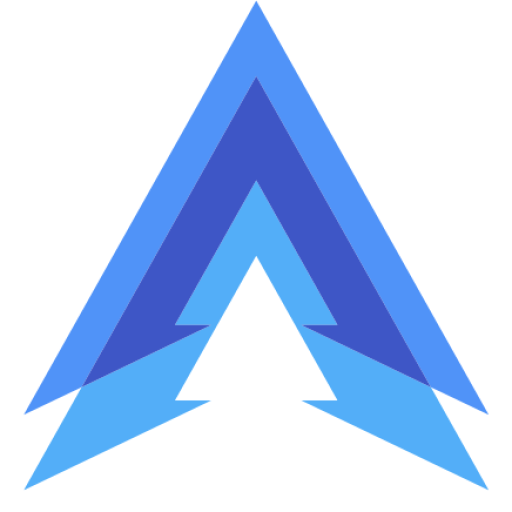Keeping your WhatsApp conversations private is essential, especially if you share your phone with others or want to add an extra layer of security to your chats. While WhatsApp doesn’t offer a built-in feature to password protect the app with an image or a unique lock screen, there are several third-party apps you can use to set up password protection on WhatsApp using images, patterns, or PINs.
In this guide, we’ll walk you through how to set up password protection for WhatsApp on Android using image-based locks and other secure methods.
Method 1: Using AppLock to Image Password Protect WhatsApp
One of the most popular and easy ways to password protect WhatsApp is by using the AppLock app. This app lets you lock specific apps, including WhatsApp, with various methods such as PIN, pattern, or even an image password. It’s a reliable tool for ensuring that only you can access WhatsApp.
Steps:
- Download AppLock: Head to the Google Play Store and download the AppLock app by DoMobile Lab.
- Set Up AppLock: After installing, open the app and set up your primary lock method. You can choose from a PIN, pattern, or image-based lock.
- Select WhatsApp: Once AppLock is configured, you’ll see a list of apps installed on your phone. Find WhatsApp in the list and tap the lock icon next to it to enable password protection.
- Choose Image Password (Optional): If you prefer to use an image-based password, go into AppLock Settings and select the option for using an image lock. You can then upload a picture and use it as your password.
Now, whenever someone tries to open WhatsApp, they will need to enter the password, pattern, or image-based lock that you’ve set up in AppLock. This method provides an extra layer of security without affecting WhatsApp’s performance.
Method 2: Using Norton App Lock for Enhanced Security
If you’re looking for another reliable way to password protect WhatsApp, Norton App Lock is a great alternative. Norton is a well-known name in security, and their app lock feature lets you secure apps with passwords or patterns, providing a highly secure environment for apps like WhatsApp.
Steps:
- Download Norton App Lock: Head over to the Google Play Store and download Norton App Lock.
- Set Up a Password or Pattern: Open the app and follow the on-screen instructions to set up a password or pattern to lock your apps.
- Lock WhatsApp: Select WhatsApp from the list of apps shown and enable the lock feature.
- Enable Image Lock: Norton doesn’t offer a direct image lock feature, but you can customize your lock screen with images to create a unique visual cue for your password or pattern.
With Norton App Lock, you can enjoy peace of mind knowing that your WhatsApp chats are safe from prying eyes, all while using a secure and reliable app lock solution.
Recent Posts
- 7 Best Apps for Deleted Contact Recovery
- Top 7 Apps for Real Fingerprint Lock
- 6 Best Apps for Instagram Chat Message Deleted Recovery
- Top 7 Apps for Trending Photo Editing
- Best Apps for Creating Trending Instagram Stories
- How to Automatically Block Spam Calls on Android
- How to Read Deleted Messages on WhatsApp
Method 3: Using WhatsApp’s Built-in Fingerprint Lock
For those with Android devices that support fingerprint scanners, WhatsApp has a built-in feature for added security. While this method doesn’t allow for image-based passwords, it still provides a highly secure way to lock the app using your fingerprint.
Steps:
- Open WhatsApp: Launch WhatsApp and go to Settings.
- Go to Privacy: Under Settings, select Account, then tap on Privacy.
- Enable Fingerprint Lock: Scroll down to Fingerprint Lock and enable it. You’ll need to confirm your fingerprint, and then you can set how long WhatsApp should stay unlocked after use.
While this method doesn’t involve an image password, it’s the most secure and convenient option for Android users with a fingerprint scanner.
Method 4: Using Vault to Lock WhatsApp with an Image
Another app you can use to lock WhatsApp is Vault. Vault allows you to lock apps with passwords or patterns and offers the option to set up a fake cover for your locked apps, including WhatsApp. You can choose an image to use as a decoy, making it seem like your WhatsApp is just an image gallery or some other app.
Steps:
- Download Vault: Go to the Google Play Store and download the Vault app.
- Set Up a Password: After installing, follow the steps to set up a password or pattern to lock your apps.
- Select WhatsApp: In the Vault app, choose WhatsApp from the list of apps you want to lock.
- Use a Decoy Image: Go to the Vault settings and set up a decoy cover for WhatsApp. Choose an image from your gallery, and anyone trying to open WhatsApp will just see this image instead of the app itself.
This is a clever way to protect your WhatsApp chats while adding an extra layer of confusion for anyone trying to snoop through your phone.
FAQs
Can I lock WhatsApp with an image password on Android?
Yes, using apps like AppLock or Vault, you can set up an image-based password or even create a decoy image that hides WhatsApp from plain view.
Does WhatsApp have a built-in password lock?
No, WhatsApp does not have a built-in password lock feature, but it does support fingerprint locks on Android devices that have fingerprint scanners. You can enable this through WhatsApp’s Privacy Settings.
Is using third-party apps safe to lock WhatsApp?
Most popular third-party apps like AppLock, Norton App Lock, and Vault are safe and widely used for locking apps. However, always download these apps from trusted sources like the Google Play Store and check the app’s permissions to ensure your privacy is protected.
How do I unlock WhatsApp if I forget my app lock password?
If you forget the password to your app lock, most apps like AppLock and Norton App Lock offer password recovery options, usually through your email. Follow the recovery steps provided by the app to reset your password.
Can someone bypass my WhatsApp lock?
While app locks provide extra security, they aren’t completely foolproof. A tech-savvy person could attempt to bypass app locks by uninstalling the app or using other tricks. That’s why it’s important to choose reliable apps and always back up your WhatsApp chats.