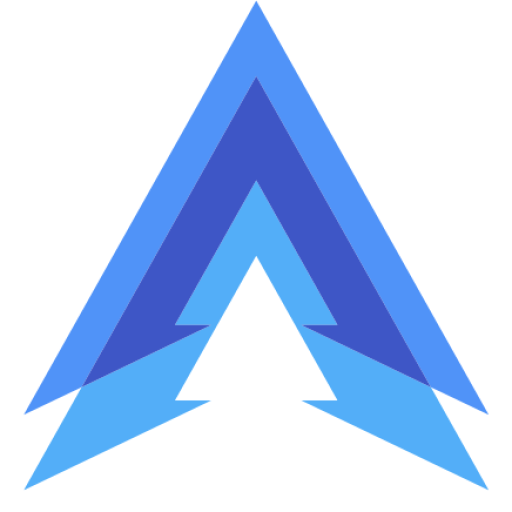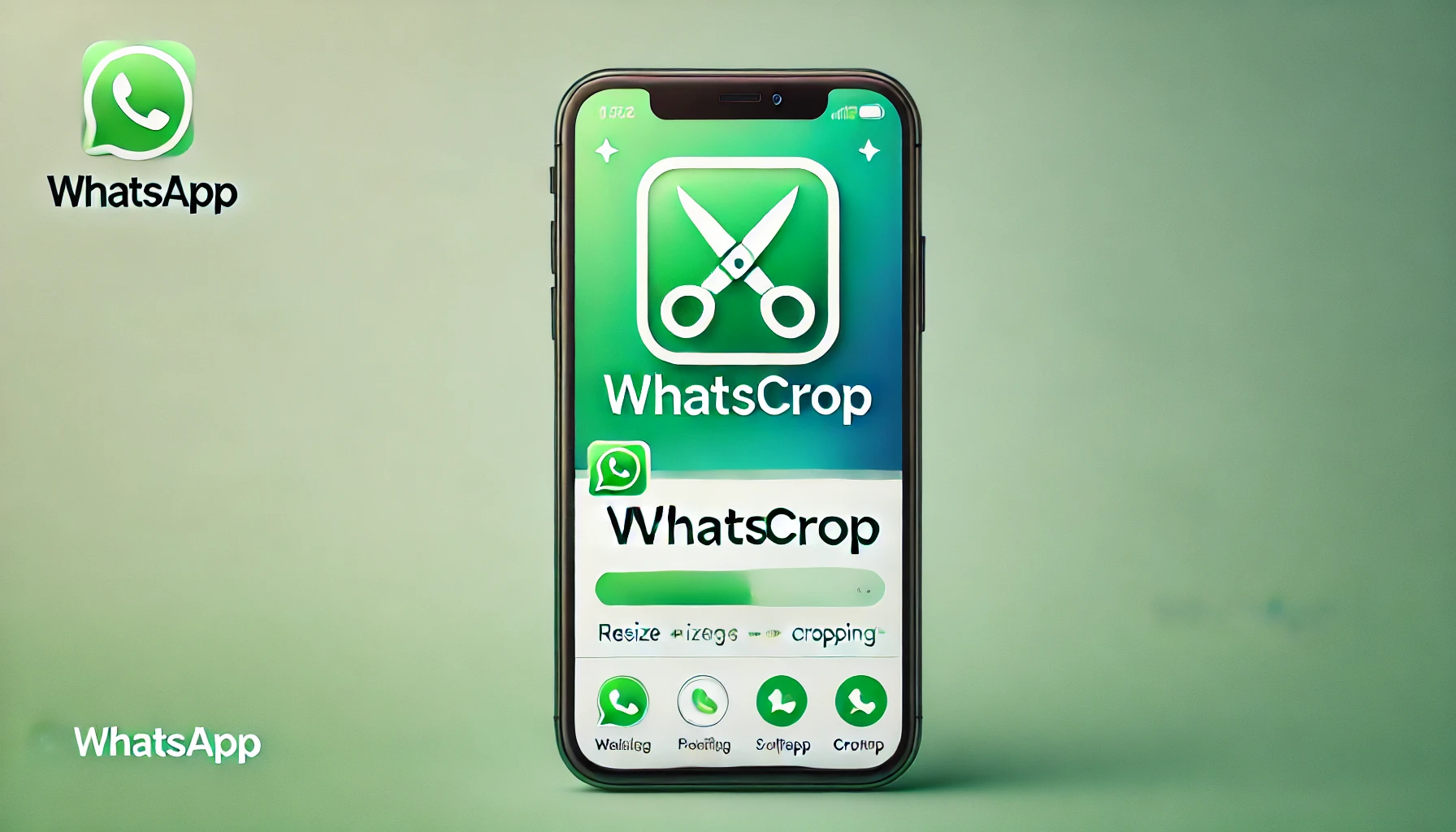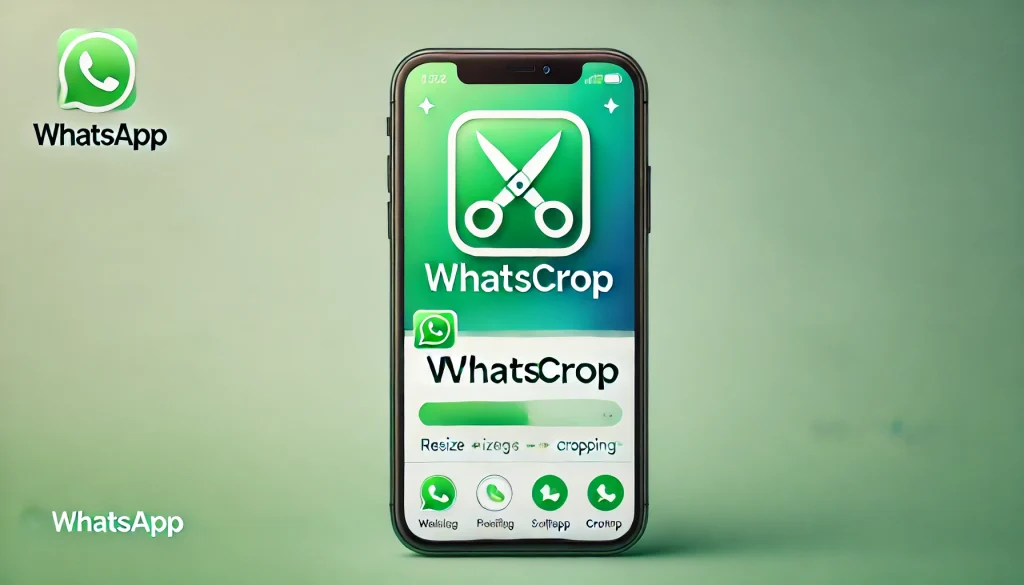
WhatsCrop is a simple yet powerful app designed to help users create the perfect WhatsApp profile picture. If you’ve ever struggled to fit your favorite photos into WhatsApp’s circular profile picture frame without losing key parts of the image, WhatsCrop is the solution for you. It automatically resizes and crops images to fit perfectly within WhatsApp’s profile picture dimensions, ensuring that you don’t have to cut off any important parts of your photo.
In this guide, we’ll explore everything you need to know about WhatsCrop, including how it works, its key features, and why it’s a must-have tool for anyone who uses WhatsApp frequently.
What Is WhatsCrop?
WhatsCrop is a mobile app designed to help users create perfectly cropped profile pictures for WhatsApp. The app solves a common problem where users have to manually crop and adjust their photos to fit within the circular profile picture frame that WhatsApp uses. WhatsCrop automatically resizes your images to the ideal size, allowing you to keep the entire image within the frame without losing key details.
In addition to resizing and cropping, WhatsCrop offers various tools to adjust the position of the image, apply backgrounds, or add filters to give your profile picture a more polished look. Whether you’re trying to fit a landscape photo, a group shot, or a selfie, WhatsCrop ensures your profile picture looks its best on WhatsApp.
Key Features of WhatsCrop
WhatsCrop comes with several features that make it an ideal tool for customizing and enhancing your WhatsApp profile picture. Here’s a closer look at what it offers:
1. Auto Resizing for WhatsApp Profile Pictures
The main feature of WhatsCrop is its ability to automatically resize and crop any photo to fit perfectly into WhatsApp’s circular profile picture frame. Whether your photo is landscape, portrait, or square, WhatsCrop ensures the whole image fits into the circle without losing important elements.
- Automatically resizes photos to fit WhatsApp’s circular frame.
- No need to manually crop or adjust the image dimensions.
- Preserve the quality and integrity of your photos during the cropping process.
2. Manual Adjustment
While WhatsCrop offers automatic resizing, it also provides manual adjustment options, allowing you to position the photo exactly how you want it within the frame. This means you can zoom in, rotate, or move the image to highlight the best part of the photo.
- Adjust the position of your photo within the frame.
- Rotate and zoom in or out to get the perfect angle.
- Fine-tune the photo placement for maximum impact.
3. Add Backgrounds and Borders
If your photo doesn’t naturally fit the circular profile picture frame, WhatsCrop lets you add backgrounds or borders to fill in the gaps. You can choose from various background colors or patterns to complement your image and ensure it fits neatly into the WhatsApp frame.
- Add colored backgrounds to fill extra space around your image.
- Choose from a variety of background styles and patterns.
- Match the background with your photo for a seamless look.
4. Custom Filters
In addition to resizing and cropping, WhatsCrop offers a range of filters to enhance your profile picture. Whether you want to brighten the image, add a vintage touch, or adjust the colors, these filters help you create a standout profile picture.
- Apply different filters to your profile picture for a unique look.
- Adjust brightness, contrast, and saturation to enhance the image.
- Experiment with creative effects to personalize your photo.
5. High-Quality Output
One of the advantages of using WhatsCrop is that it preserves the quality of your photos when resizing and cropping them. Unlike some other tools that might reduce the resolution or pixelate the image, WhatsCrop ensures that your profile picture remains sharp and clear.
- Maintain high resolution and quality during resizing.
- Ensure your profile picture looks crisp and professional.
- No pixelation or blurring after cropping.
Recent Posts
- WeTalk International Calls App: Affordable Global Communication at Your Fingertips
- Test Your Phone (Testy) App: A Comprehensive Guide to Diagnosing Your Smartphone’s Performance
- Easy & Strong Watch Password App: Secure Your Information with Ease
- K Note Oops AppLock App: A Unique and Secure Way to Protect Your Privacy
- Best Image Search Apps: Find and Explore Visual Content with Ease
- Best Voice Changer Apps: Fun and Functional Tools for Modifying Your Voice
- Secure Gallery Dialer Vault: Hide and Protect Your Apps, Photos, and Videos
- WhatsApp Unblocker: What You Need to Know and How to Use It Safely
6. Easy-to-Use Interface
WhatsCrop features a user-friendly interface that makes it easy for anyone to create the perfect profile picture, regardless of their technical skills. The app is designed to be intuitive, allowing you to crop, resize, and edit your photos with just a few taps.
- Simple, user-friendly design for quick and easy photo editing.
- Step-by-step process to guide you through resizing and cropping.
- Suitable for both beginner and advanced users.
How to Use WhatsCrop
Using WhatsCrop to create the perfect WhatsApp profile picture is easy. Here’s a step-by-step guide to help you get started:
1. Download and Install the App
First, download WhatsCrop from the Google Play Store (for Android users) or the Apple App Store (for iOS users). Once the app is installed, open it to begin creating your profile picture.
2. Select a Photo
After launching the app, choose the photo you want to use for your WhatsApp profile picture. You can either select an image from your phone’s gallery or take a new photo directly within the app.
3. Resize and Crop Automatically
WhatsCrop will automatically resize and crop your image to fit WhatsApp’s circular profile picture frame. The app ensures that the entire image fits within the frame, so no important details are lost.
4. Manually Adjust the Image (Optional)
If you want more control over the placement of your image, you can manually adjust the position. Use the zoom, rotate, and move tools to fine-tune the photo until it looks perfect in the frame.
5. Add Backgrounds or Borders (Optional)
If your image doesn’t fully fill the circular frame, you can add a background or border. Choose a color or pattern that complements your photo, making the image fit neatly within the frame.
6. Apply Filters (Optional)
To enhance your profile picture, experiment with the available filters. You can adjust brightness, contrast, and colors to make your image stand out or add a creative effect for a unique look.
7. Save and Set as Your WhatsApp Profile Picture
Once you’re happy with your edited photo, save it to your gallery. Then, open WhatsApp and upload the image as your new profile picture. WhatsCrop ensures that the image will fit perfectly without needing further adjustments in WhatsApp.
Why Use WhatsCrop?
There are several reasons why WhatsCrop is a must-have tool for anyone who wants to improve their WhatsApp profile picture:
1. Perfect Fit for WhatsApp’s Frame
One of the most frustrating aspects of setting a WhatsApp profile picture is trying to make the image fit within the circular frame. WhatsCrop solves this problem by automatically resizing and cropping your photos to fit the frame perfectly, saving you time and effort.
2. No More Cropping Out Important Details
With WhatsCrop, you no longer have to worry about cutting out important parts of your image to make it fit. The app preserves the full picture while ensuring it looks great in WhatsApp’s profile frame.
3. Customize Your Profile Picture
WhatsCrop offers a variety of customization options, including filters, backgrounds, and manual adjustments. This means you can create a profile picture that reflects your personal style and stands out from the crowd.
4. Easy to Use
WhatsCrop is designed to be easy for anyone to use, regardless of their experience with photo editing. The intuitive interface and automatic resizing tools make it quick and simple to create the perfect profile picture.
5. High-Quality Output
Unlike other apps that might degrade the quality of your images, WhatsCrop ensures that your profile picture remains high-resolution and sharp, even after cropping and resizing.
Best Practices for Using WhatsCrop
To get the most out of WhatsCrop, follow these best practices for creating the perfect WhatsApp profile picture:
1. Choose High-Quality Photos
To ensure your profile picture looks its best, start with a high-resolution image. WhatsCrop will preserve the quality of the photo, but starting with a clear, sharp image will ensure the final result is crisp.
2. Experiment with Filters and Adjustments
Don’t be afraid to experiment with the filters and manual adjustment tools to enhance your image. Play around with brightness, contrast, and color settings to find the perfect balance that makes your profile picture stand out.
3. Use a Complementary Background
If you need to add a background to your photo, choose a color or pattern that complements the image. A well-matched background can enhance the overall appearance of your profile picture, making it look more professional and polished.
Final Thoughts
WhatsCrop is an excellent tool for anyone who wants to create the perfect WhatsApp profile picture without the hassle of manual cropping and resizing. With its automatic resizing feature, manual adjustment options, and high-quality output, WhatsCrop ensures that your profile picture looks great in WhatsApp’s circular frame. Whether you’re looking to set a personal photo, a professional headshot, or a creative image, WhatsCrop is the perfect app to help you achieve the ideal fit for your WhatsApp profile.